Creating a Content Feed
- Click the dropdown arrow next to Structure in the Toolbar, then click Block layout.
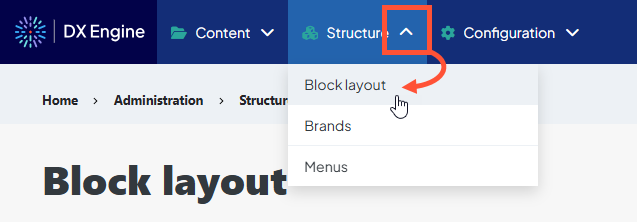
- Scroll to the page section where you would like the block to appear (on pages where criteria are met) and click Place block.
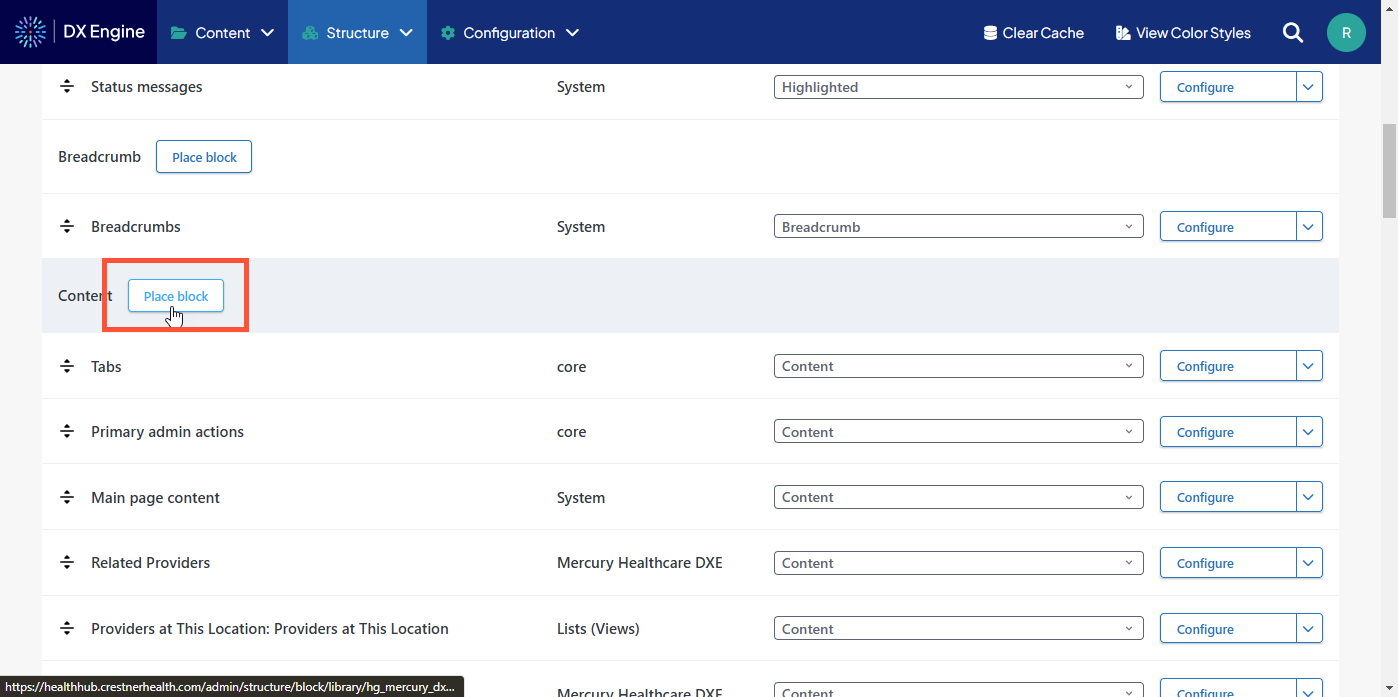
- Enter "content feed" in the filter, then click Place block again next to the Content Feed block in the popup.
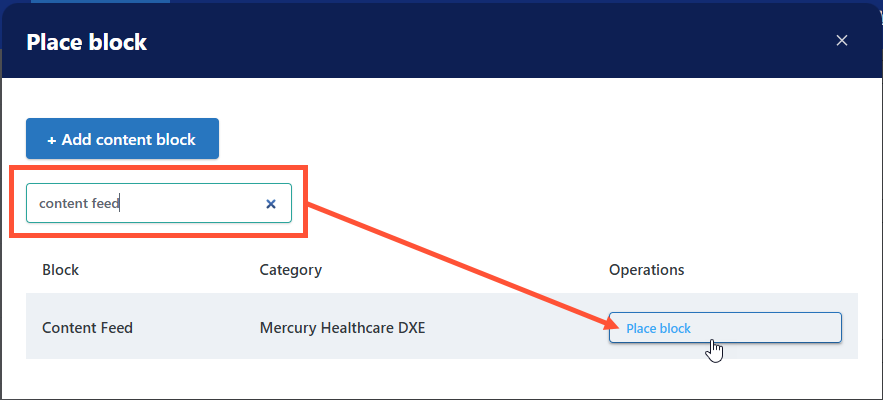
- Configure the Content Feed settings:
- Learn more about the various settings in Content Feeds.
- Learn more about the various settings in Content Feeds.
- When finished, click Save block.
The Content Feed will now appear on your site according to your Visibility and Region settings, automatically including any matching content items based on the Selection Method.
Edit a Content Feed
- Click the dropdown arrow next to Structure in the Toolbar, then click Block layout.
- Locate the Content Feed you want to edit (each block is identified by its Title) and click Configure.
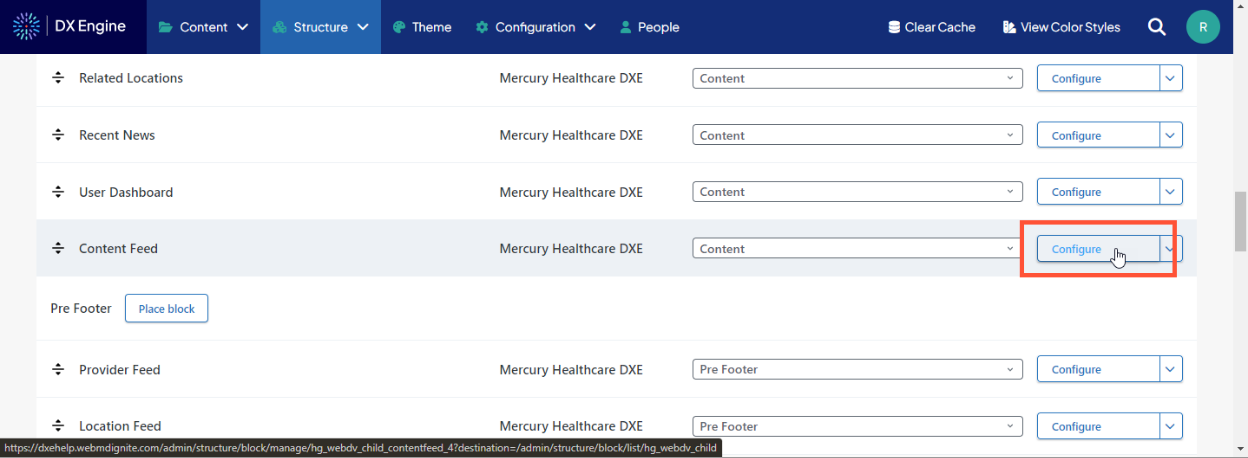
You can now edit all of the Content Feed fields as described in the section above.
- When finished, click Save block.