Enabling editing on an article
Follow the steps below if you’d like to change content to align with your health system and the services it provides.
- Click Content in the toolbar at the top left of the HealthHub menu.
- Click the article name of the article to update.
- Click the Sources tab.
- Scroll down and locate the individual field(s) you would like to make editable.
- Set the dropdown for each field to Manual.
- Click Save in the top right.
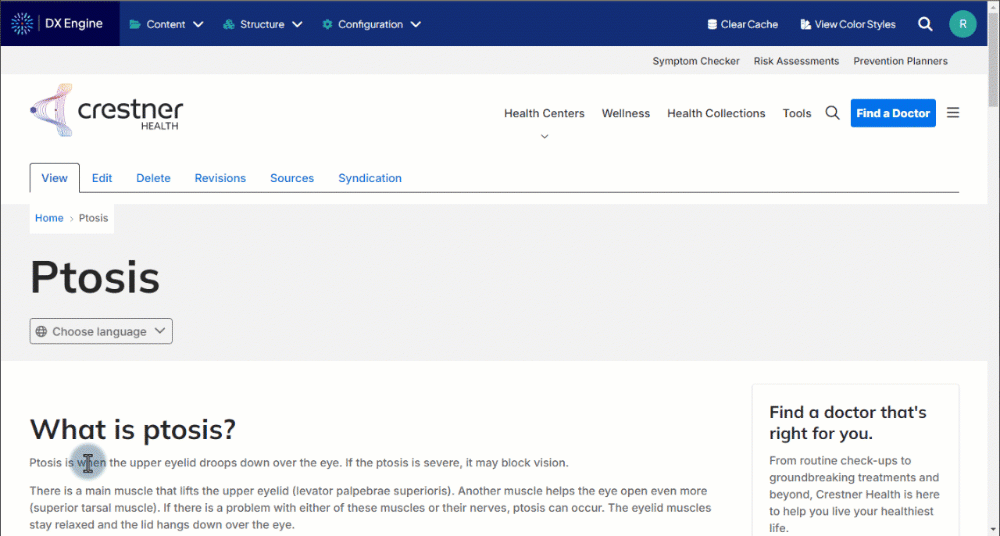
Editing the article
- Click the Edit tab while viewing the article.
- Scroll down to the field(s)changed in step 5 above. The contents of those fields are now editable.
- Click Save when finished editing.
The article will update with your changes.
Comparing manually edited fields to the HealthHub-maintained version
Note: Any sources switched to Manual will no longer receive updates from WebMD Ignite. You can compare sources to see if there are any important differences.
- Click the Sources tab while viewing the article.
- Scroll to the field you would like to compare, then click the Compare Sources button.
- Select each source to visually compare for differences.