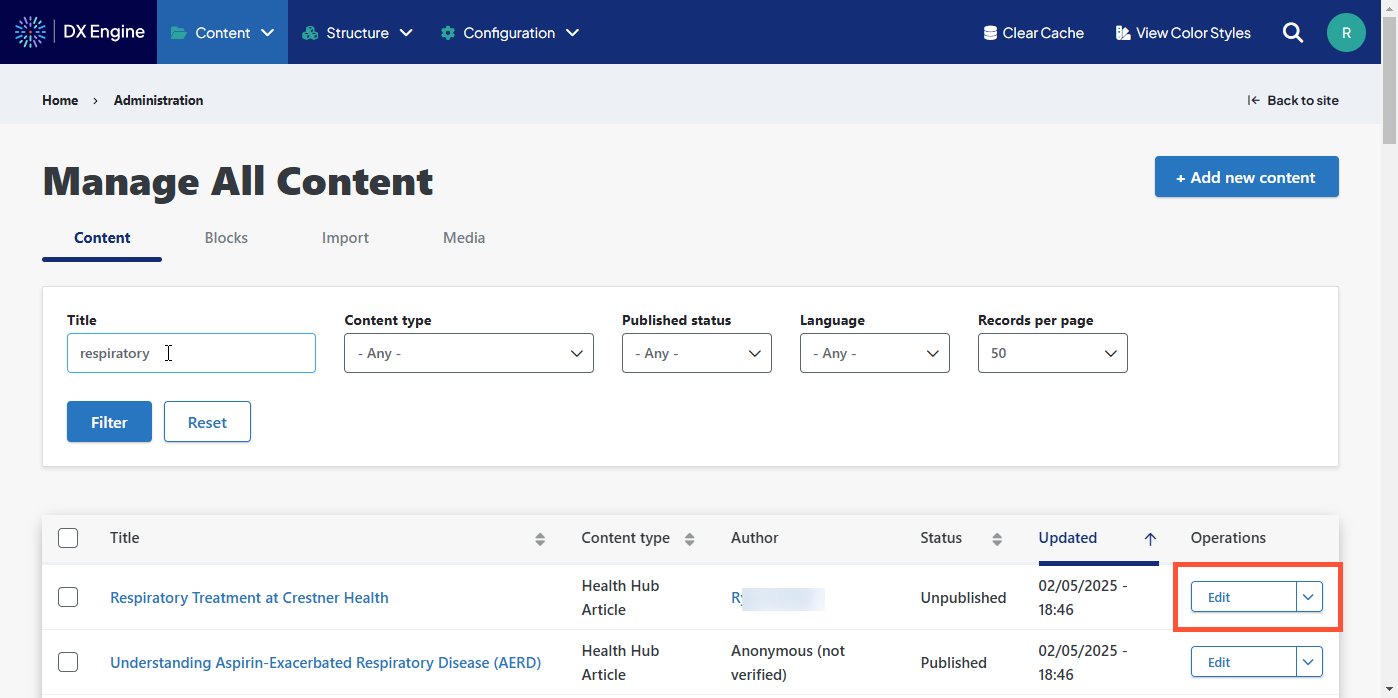Note: HealthHub Articles that you create in your HealthHub site cannot be automatically managed or updated by HealthHub. Please ensure you check these articles regularly and update them as needed.
Adding your own HealthHub Article
- Click Content in the Toolbar.
- Click + Add new content.
- Click Health Hub Article.
- Fill out the fields with the information you want in your article.
- Learn more about HealthHub Articles and the different fields in them.
- Setting a Pillar & Cluster term is highly recommended to make this content available in a Health Center. Otherwise, this page will not be accessible by browsing.
- Click Save to publish your page.
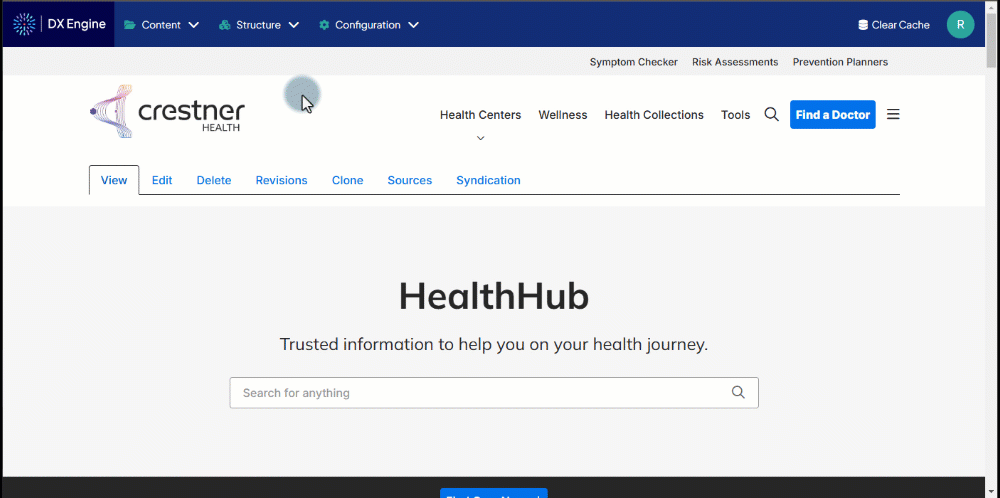
Save a new HealthHub Article draft without publishing
If you want to save a draft of a new article without publishing it for external view, uncheck the Published checkbox before clicking Save.
You can revisit the draft by clicking Content in the Toolbar, then clicking Edit next to the Title of your article draft in the list. When you’re ready to publish your draft, simply check the Published checkbox and click Save again.
Tip: To find any article or draft more easily, use the filters above the Content list to narrow down the list.
Note: This is only recommended for new articles. If you edit a published article and uncheck the Published checkmark before saving, it will unpublish the existing article and site visitors won’t be to see it.