Overview
HealthHub content uses English as the primary language for all of its content. Select content is also available in other languages. Content with multiple language options displays a Choose language dropdown, where an alternate language can be selected to display in the title and body.
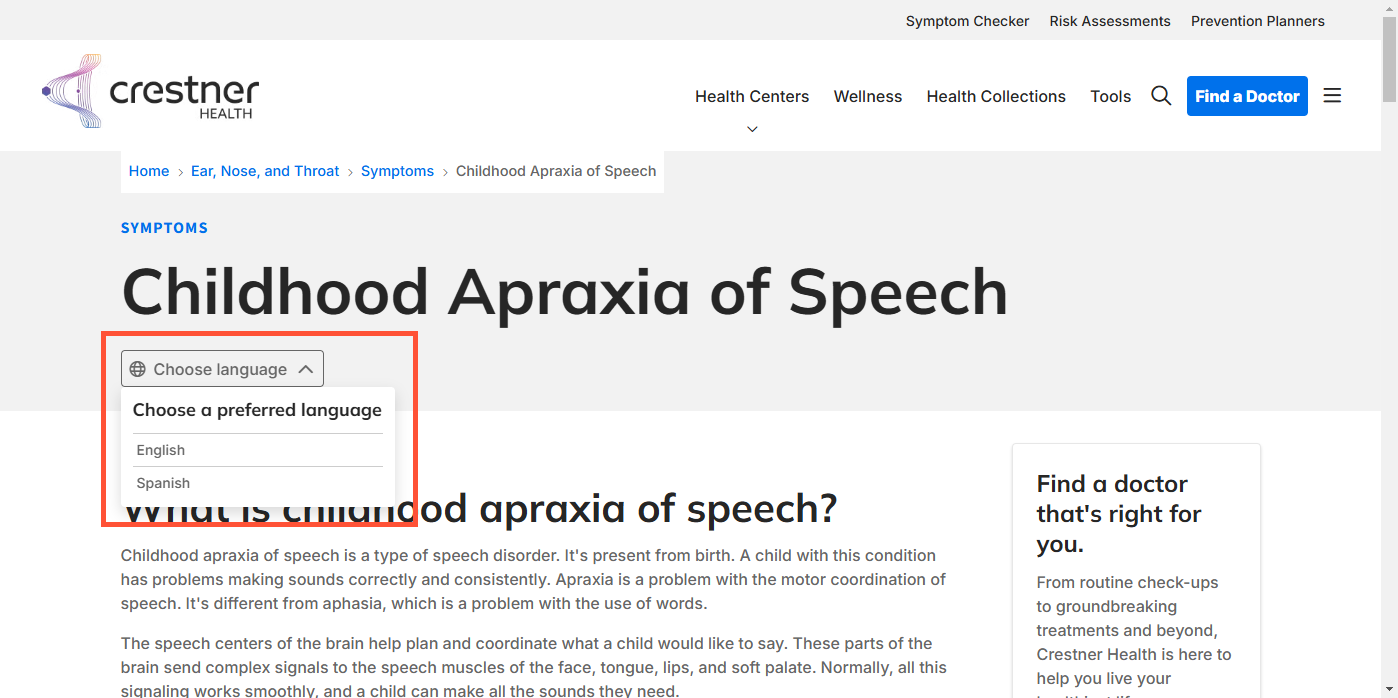
To modify the content presented in a translated article, you can change the Source of the Title and Body fields to Manual and update the content in those fields.
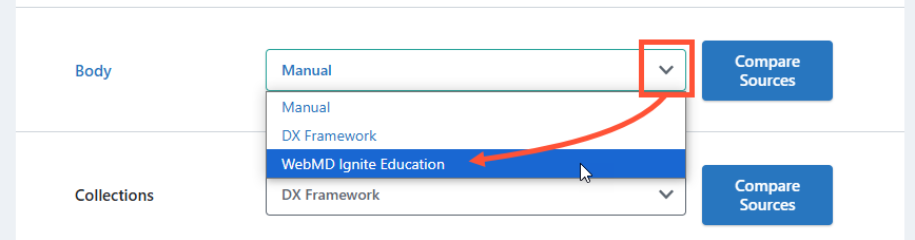
Editing a translation
- Navigate to the article whose translation you would like to edit.
-
Click Sources in the tabs.
 Note: If you do not see the Sources tab above the Enhanced Layout page title, please make sure you are logged in. If you are logged in and still don’t see the tab, you likely do not have the right user permissions. Please contact your Account Manager for assistance.
Note: If you do not see the Sources tab above the Enhanced Layout page title, please make sure you are logged in. If you are logged in and still don’t see the tab, you likely do not have the right user permissions. Please contact your Account Manager for assistance.
- Scroll down to the field(s) you would like to modify in the translation (Body, Title, or both). Click the dropdown next to each field and set the value to Manual.
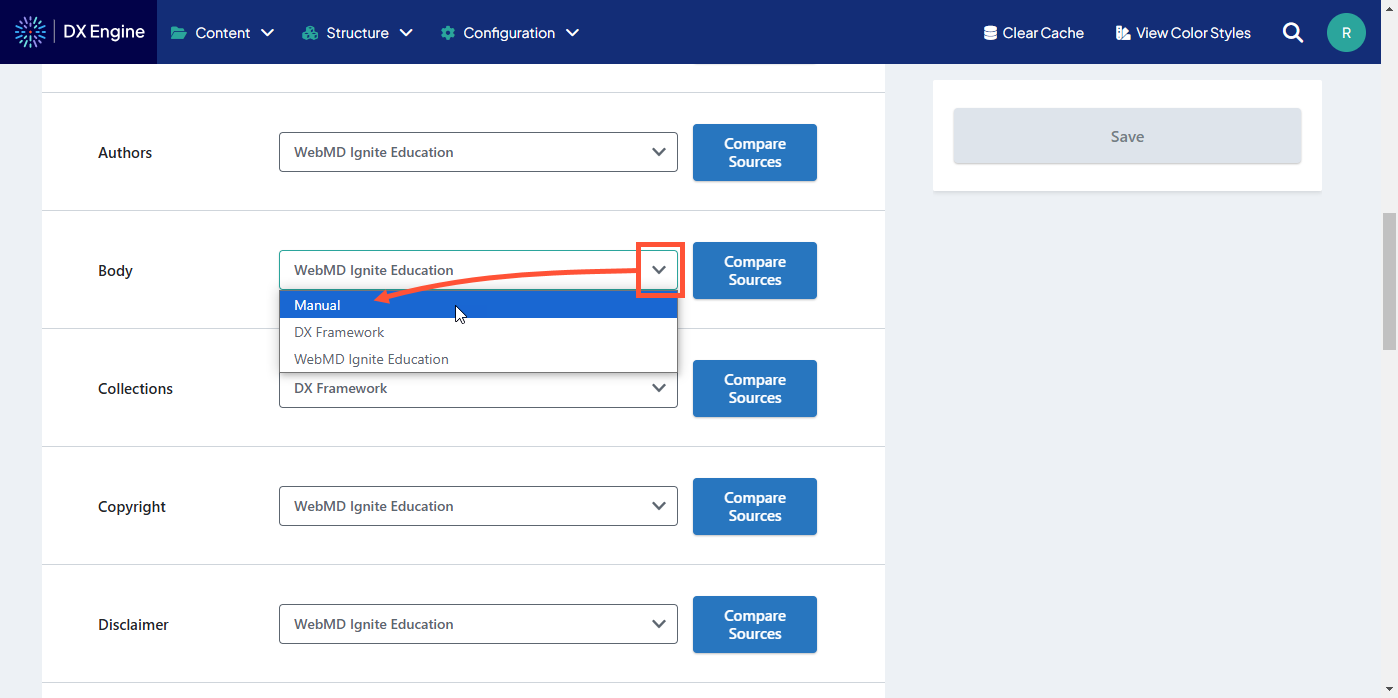
- Click Save.
- Click the View tab.
- Open the Choose language dropdown and select the alternate language you want to edit:
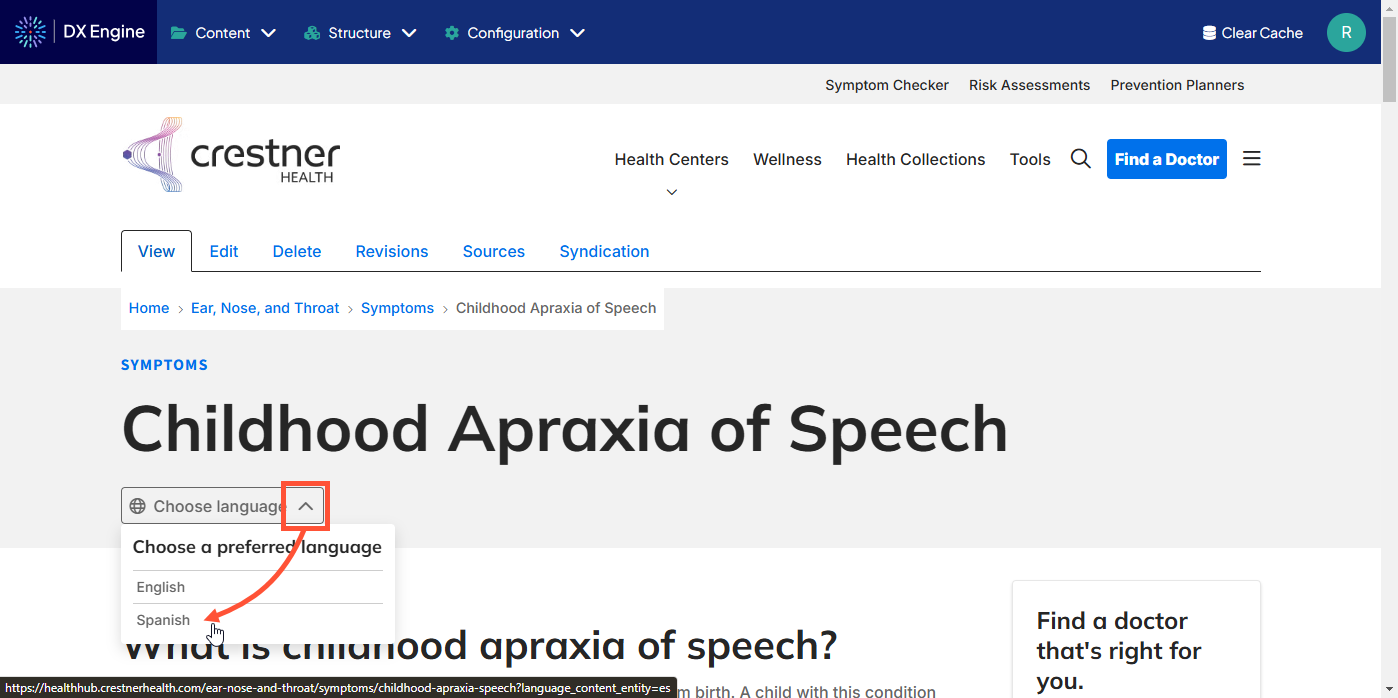
- Click the Edit tab.
- Scroll to the fields you want to edit. The contents of those fields should now be editable. Make any desired changes.
- Click Save (this translation).