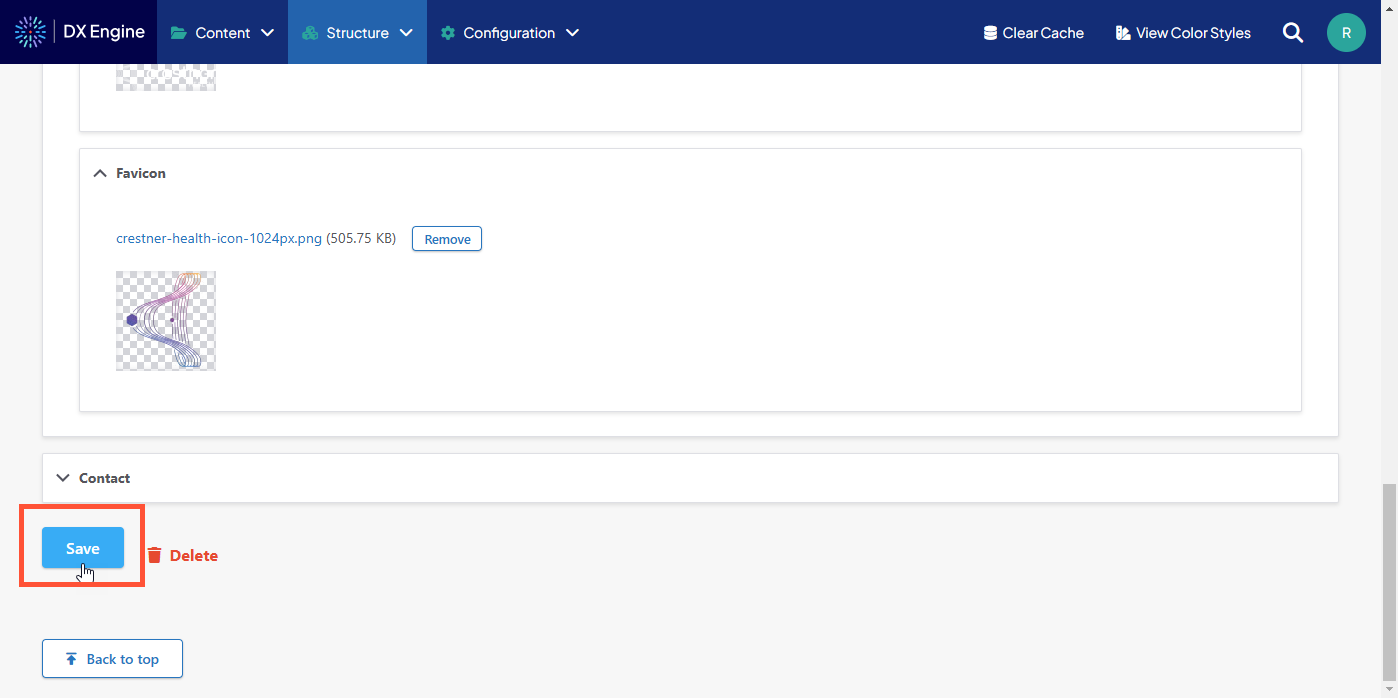Navigating to Manage Brands
- Click Manage Brand under Site settings in the user dashboard.
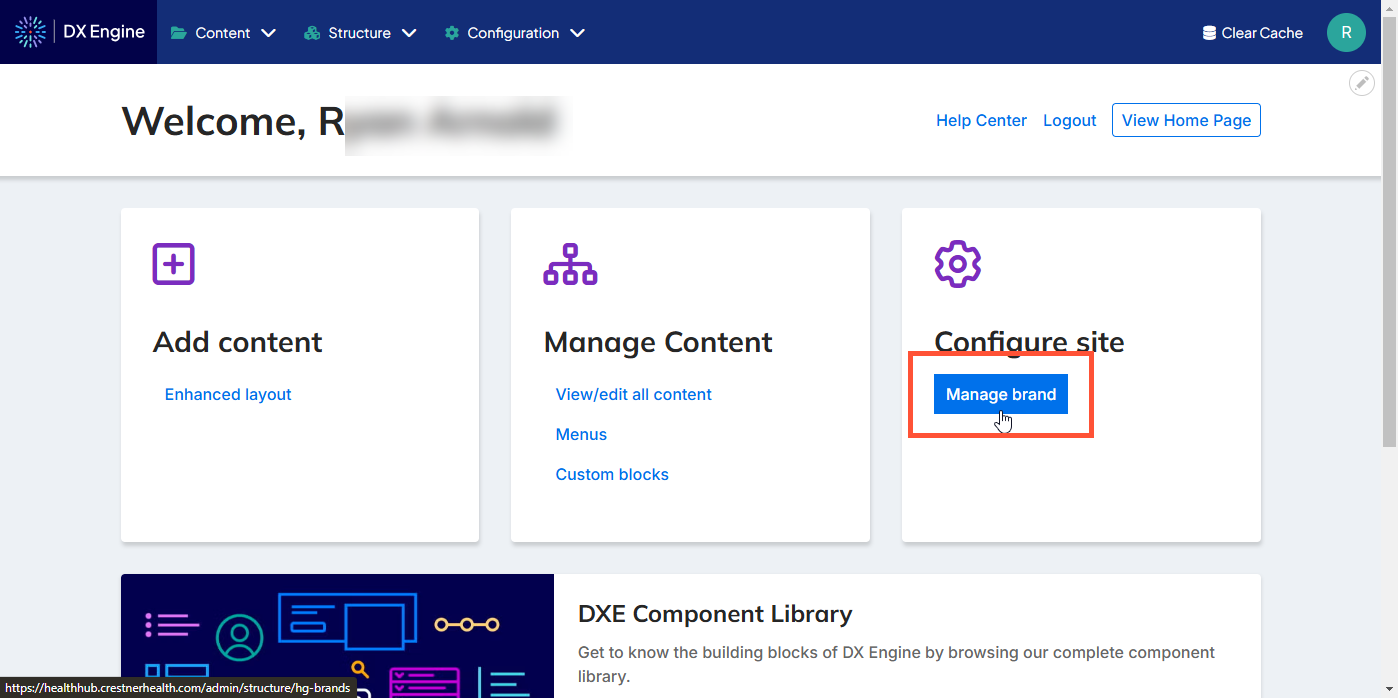
You will see a list of the brands in your HealthHub account along with some buttons:
- Click Edit to edit the current brand
When clicking the dropdown next to a brand in the list, some new options appear:
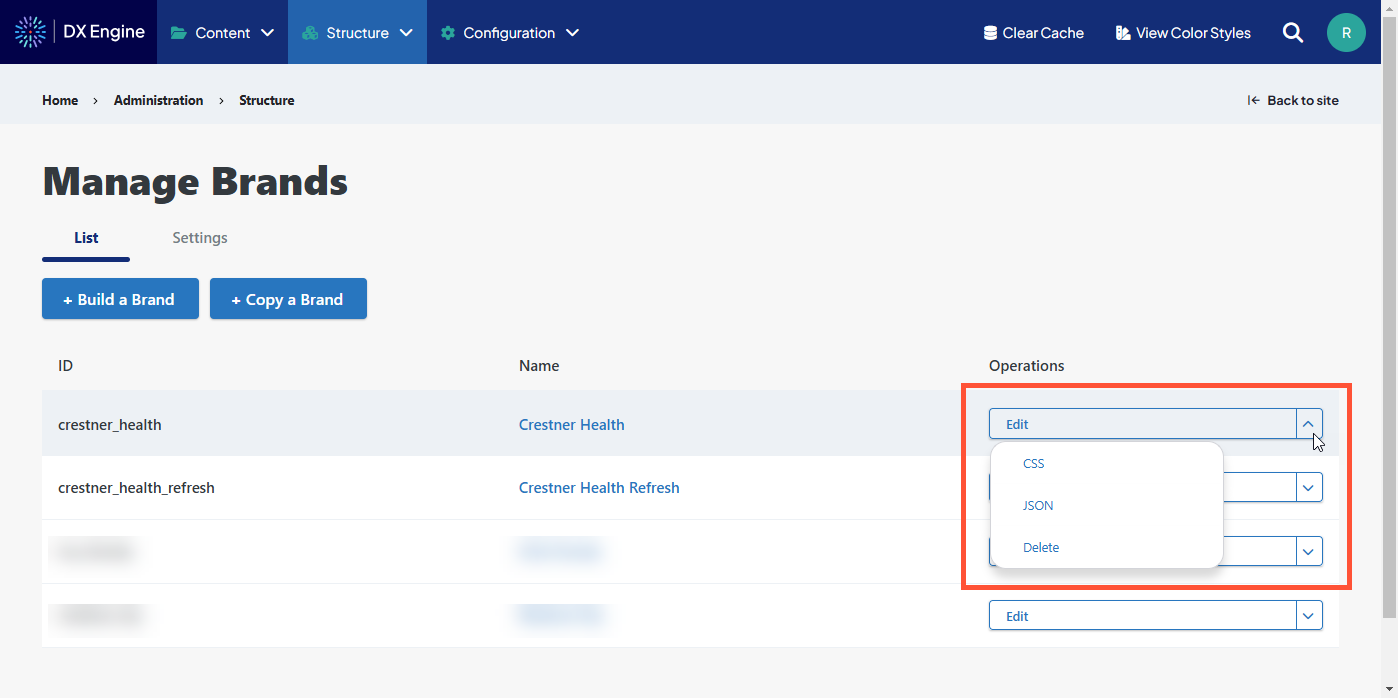
- Click CSS to view the CSS code generated by your brand definitions. This view is not editable; the code will update automatically as you update your brand.
- Click JSON to view the JSON code generated by your brand definitions. This view is not editable; the code will update automatically as you update your brand.
- Click Delete to delete the brand. If selected and confirmed, the brand and all of its settings will be deleted instantly and permanently, so please be very sure before proceeding.
Editing your Brand
- Click Edit next to a brand to begin.
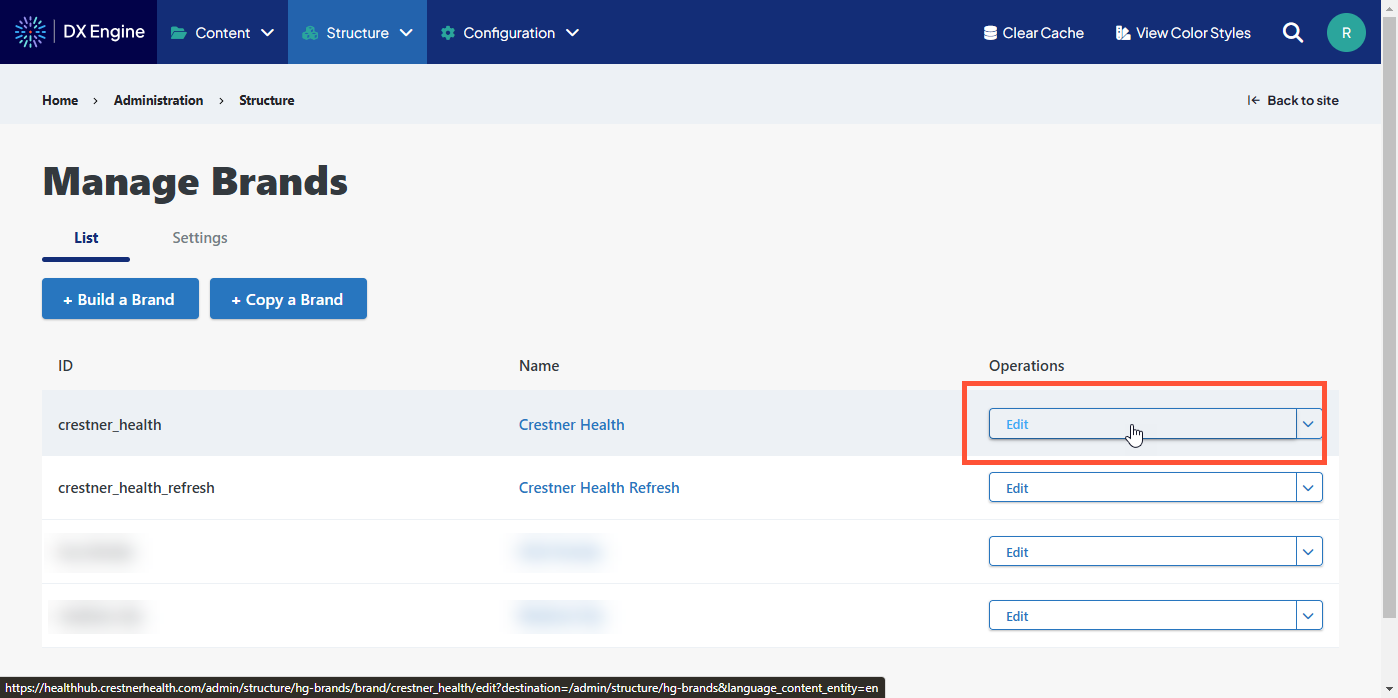
-
Expand each category of theme elements to make your desired changes.
- Colors can be customized using the color picker.
- Other elements have dropdowns or text entry boxes where you can select or enter the value you want (such as fonts and font sizes, respectively).
- Images can be uploaded using the file manager.
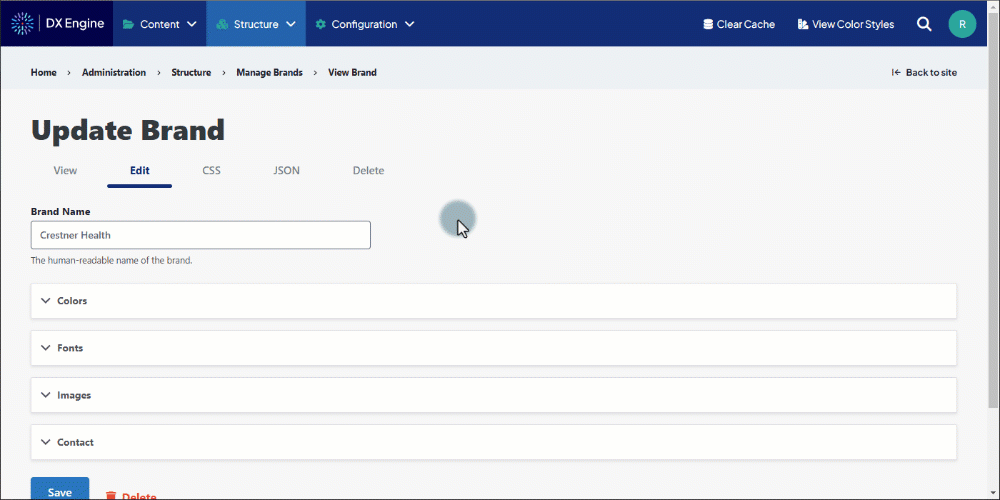
- When finished editing, scroll to the bottom and click Save.