Add a Listing Grid
The Listing Grid can be placed inside any Layout region.
- Create a Layout (or use an existing one) and click the + button in one of the regions.
- In the Choose component window, click Listing Grid.
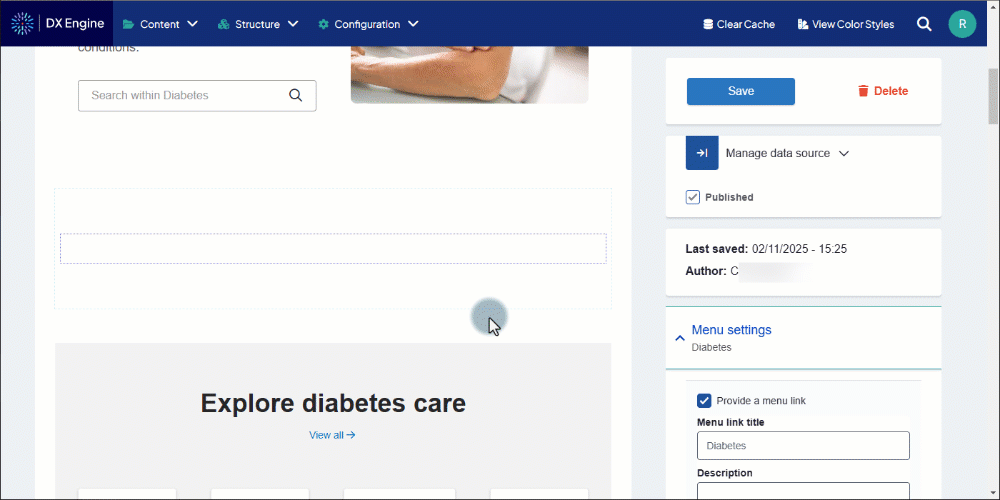
Adding content manually
- In the Create new Listing Grid popup, select the Content tab, then the Nodes tab.
- An input box appears under Content to display.
- An input box appears under Content to display.
- Enter the title of the page or article (collectively called a "node") to add to the Listing Grid.
- For each additional item, click Add another item and repeat steps 2-3 in the new input box that appears.
- To rearrange items, click and drag them by the arrows icon.
- To remove any item, click Remove next to the item.
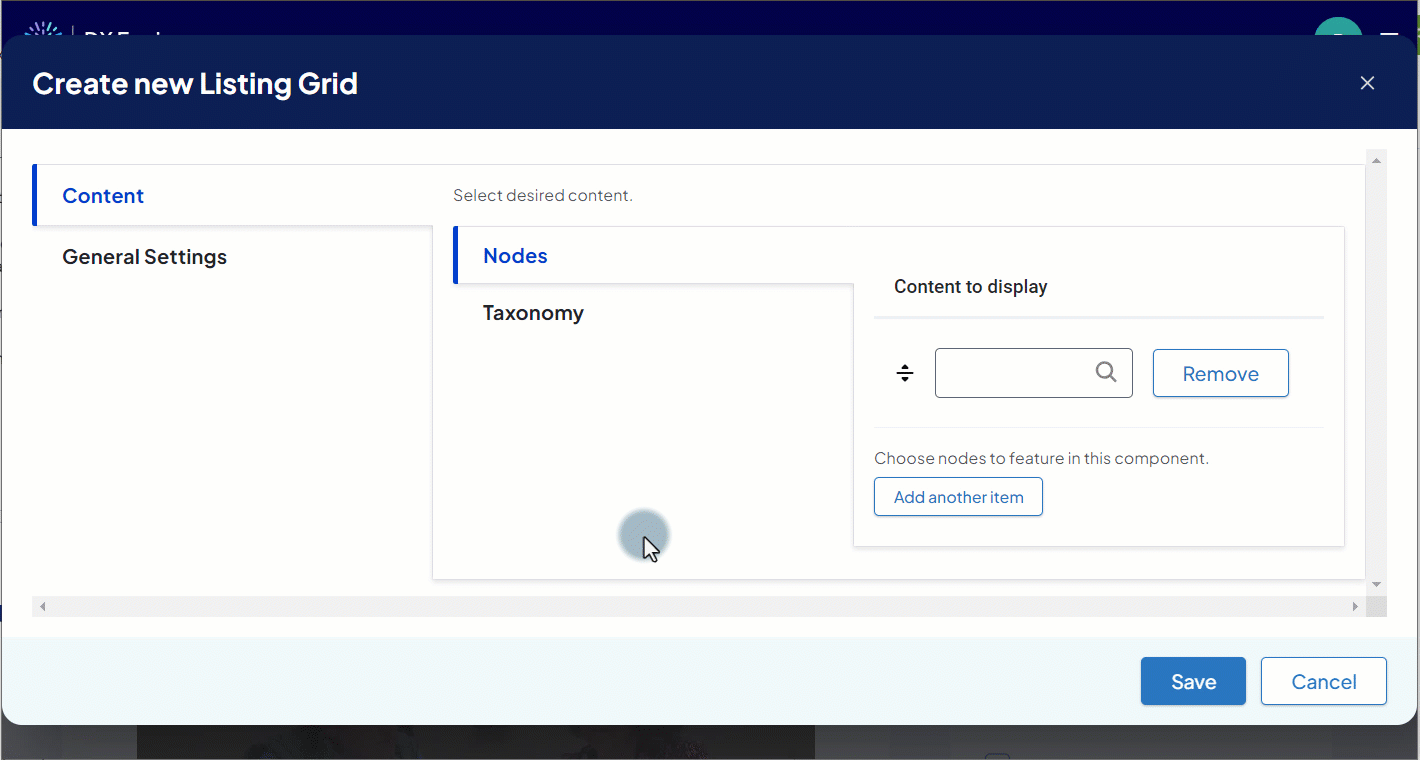
Adding content automatically by identified Taxonomy
- In the Create new Listing Grid popup, select the Content tab, then the Taxonomy tab.
- An input box appears under Taxonomy Content.
- An input box appears under Taxonomy Content.
- Enter the term of the HealthHub Taxonomy to populate the Listing Grid.
- Select the Taxonomy term from the list of autocomplete suggestions.
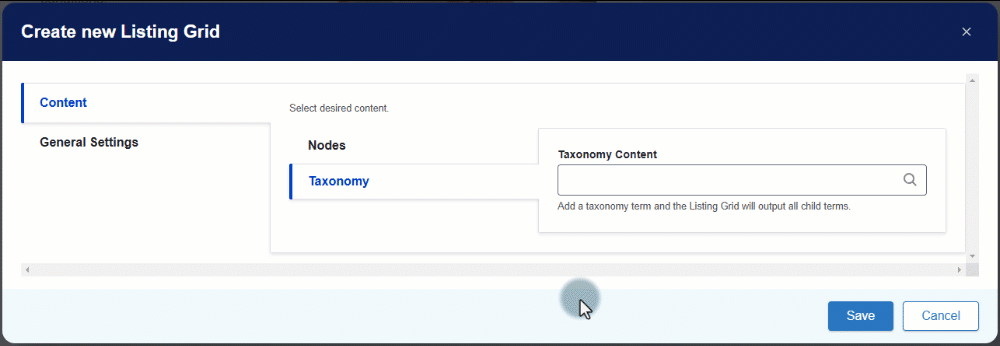
Adjust settings
After setting the content, set up the display and other options.
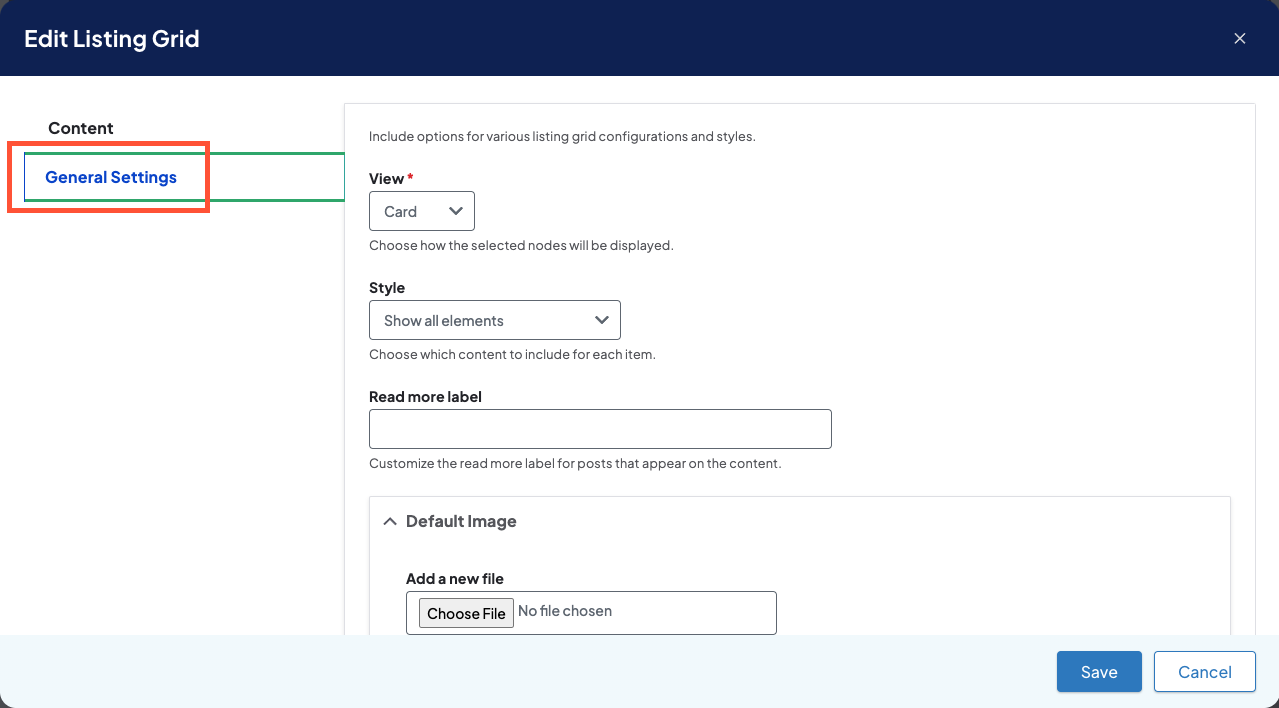
- Click the General Settings tab and set how you would like the Listing Grid to appear:
- For more info about each of these fields, please check our Listing Grid reference article.
- For more info about each of these fields, please check our Listing Grid reference article.
- Click Save to save the changes to the Listing Grid when finished configuring.
- Click Save again on the page draft to publish the new/updated Listing Grid.